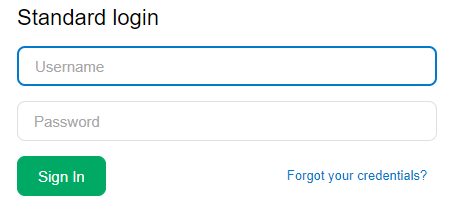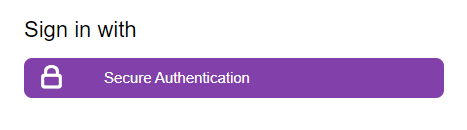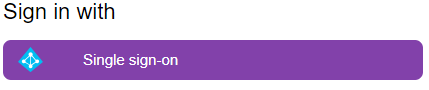What’s coming?
MYOB are introducing enhanced password security standards in line with ATO Digital Service Provider regulations.
This rollout will happen in two phases:
PHASE ONE
With the release of 2023.1 enhanced password security standards are being introduced.
What does this mean for you?
If you DO NOT currently use secure authentication (purple button) – your password will need to meet the complexity requirements of at least 14 characters long and contain at least one upper-case letter (A to Z), one lower-case letter (a to z), and one number (0 to 9) or symbol (e.g., !#$%^) in order to log in.
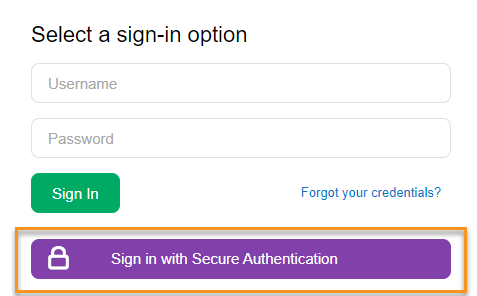
For more information about better password security go to: https://enterprise-support.myob.com/adv/better-password-security-standards
Note: These changes only affect you if you sign in with a username and password (Green Button), not if you use secure authentication (Purple Button). Momentum however recommend that everyone updates their Advanced Passwords (Green Button) as some areas like Employee Self Service, use the Advanced Login.
What’s next?
Phase TWO (Due Oct 2024 – March 2025):
To further meet ATO Digital Service Provider regulations – all users that are not using MFA will need to transition to MFA – (Momentum will be here to assist transitioning all users on your site to MFA.)
Your site will be updated making MFA mandatory – MYOB will segment customers into cohorts to roll out mandatory MFA. Each cohort will be given time to make the changes before an assigned due date. On this due date your site will be updated to enforce mandatory MFA for all users.
As well there will be some additional changes made to the MFA authentication to support best practice including:
- Change from 30 day to 24-hour reauthentication: Currently users have the option to “remember me” for 30 days and within this period they will not be promoted to reauthenticate. These 30 days will be reduced to 24 hours and essentially requires a user to reauthenticate via MFA on a daily basis.
- 30-minute inactive user lock: Currently, if a user is inactive in their session for a period of more than 4 hours, the system will lock and require the user to reauthenticate when they come back. In line with security best practice this timeout period will now drop to 30 minutes.
Two Factor Authentication (2FA) Changes
from 1 October 2024
Regulatory compliance combined with our obligations to our customers as a cloud platform provider have meant MYOB have made some changes to how our Secure Authentication service works.
Users will be prompted at least once every 24 hours
We have shortened the maximum time between 2FA prompts to 24 hours. Previously we only prompted for 2FA if the assigned risk factor had become too high and we could no longer be certain they were the same user.
What does this mean?
Users who previously only had to enter their email when using the purple login will now have to enter an authentication code at least once a day. This is much more secure for users, but does mean more login friction.
Full enforcement is on the way
To stay compliant with our security obligations, we pushing towards secure authentication eventually being active for all users. We have not yet made the mandatory enforcement steps, though we have made customers aware of the deadlines.
These changes affect both NZ & Australia
While the changes are required for ATO compliance, they also reflect industry best practice for cloud applications (2FA should be used for any sensitive data). As such we are implementing these changes platform wide, though Australian cohorts will be the initial users forced to change.
Login Options for Users
Troubleshooting Steps
What to do – Options
If something doesn’t work, read the error message.
Users often try to SIGN UP when they already have an account. If so, look for a LOG IN button on screen.
Email address against user profile must match email address for MYOB ID.
Full Instructions for users experiencing issues
Slow down! Read the error messages!
- The screens do describe the errorshappening. Users will fail to read them.
- The email address and/or password used for authentication are invalid
- The above message means EITHER password is wrong OR Username doesn’t exist.
- If “Forgotten your Password?” doesn’t send an email, it will almost certainly mean they don’t have an account.
Additional Resources / Support
Users may also benefit from the 2FA for Acumatica home:
Have some questions?
Momentum Support Ninja’s are here to support you through these changes. Please save this page for the latest updates. In the meantime if you have any questions, please contact Momentum Support by email support@momentumss.com.au or phone (07) 5479 1877.